
How to Speed Up WordPress Site Loading Times
- Missy Ly
- 1 day ago
- 13 min read
A slow WordPress site can lose visitors and hurt your search rankings. Here’s the good news: improving your site’s speed doesn’t have to be complicated. Faster load times mean better user experience, higher engagement, and improved SEO.
Key Steps to Speed Up Your WordPress Site:
Choose high-performance hosting: Invest in hosting with SSD storage, integrated CDN, and strong server performance.
Optimize images: Compress images (e.g., with TinyPNG or Smush) and use efficient formats like WebP.
Use caching: Plugins like WP Rocket or W3 Total Cache can significantly reduce load times.
Enable a CDN: Distribute content globally for faster delivery to users.
Audit themes and plugins: Switch to lightweight themes (e.g., GeneratePress) and remove unnecessary plugins.
Streamline scripts: Defer non-essential scripts and reduce third-party requests.
Why It Matters:
Every second of delay can reduce conversions and increase bounce rates. For example, improving your Largest Contentful Paint (LCP) to under 2.5 seconds can directly boost user engagement and search rankings.
By following these steps, you can achieve faster load times, happier visitors, and better results for your site.
Easy WordPress Speed Optimization - 10 Simple Tips
Testing Your Site's Current Performance
Before jumping into optimization, it’s crucial to get a clear picture of how your WordPress site is currently performing. Knowing where your site stands will help you focus on the areas that need the most attention. Thankfully, there are tools that can pinpoint exactly what’s slowing your site down. These insights will also help you choose the best hosting options in the next step.
Using Speed Testing Tools
One of the most reliable tools for analyzing your site’s performance is GTmetrix. It provides detailed reports, including Lighthouse metrics, Core Web Vitals, and real user data. Another excellent option is Google PageSpeed Insights, which offers tailored performance recommendations for both mobile and desktop versions of your site.
With GTmetrix, you can schedule tests and set up alerts to monitor your site’s performance regularly. The free version allows testing from various locations with basic monitoring features. If you need more advanced options, GTmetrix PRO includes simulated device tests and access to additional global testing locations.
Backing Up Your Site
Before making any changes, back up your site. Speed optimization often involves tweaking themes, plugins, and server settings, which can sometimes lead to unexpected issues.
Services like WPWorld's daily backups provide a reliable safety net, capturing complete snapshots of your files and database. This allows you to restore your site to a stable version quickly if something goes wrong. Beyond automated backups, it’s a good idea to manually back up your site right before starting optimizations. Save this backup in a separate location, such as your local computer or cloud storage. Make sure to document what’s included - files, database, and any custom settings - so you can restore your site efficiently if needed.
Tracking Performance Improvements
To see the results of your optimization efforts, start by running a detailed test with GTmetrix to establish a baseline. Then, create a simple tracking system to compare key performance metrics before and after each change:
For consistent results, keep testing conditions the same (e.g., GTmetrix default settings: Seattle, WA, Chrome, unthrottled). Run multiple tests to ensure accuracy. GTmetrix also provides CrUX data, which offers insights into how real users are experiencing your site over time.
Regular performance checks - ideally once a month - are a smart way to stay on top of your site’s speed. New content, plugins, or features can all impact performance, so ongoing monitoring helps you catch and fix issues early. With your baseline data in hand, you’re ready to move on to improving your site with better hosting and resource management.
Choosing High-Performance WordPress Hosting
Your website's hosting is the backbone of its speed. Even the most optimized assets can't compensate for a sluggish server. The difference between budget hosting and high-performance hosting can be the deciding factor in how responsive your site feels to visitors.
Key Hosting Features for Speed
When choosing a hosting provider, there are several technical features that directly affect your site's performance:
Unlimited resources: These ensure your site can handle traffic spikes without slowing down. Shared hosting often caps resources, which can lead to slowdowns during high-traffic periods.
Integrated CDN (Content Delivery Network): A CDN distributes your content across servers worldwide. For example, a visitor in New York can access content from a nearby server rather than waiting for data to travel from a distant one, significantly reducing load times.
Enterprise-grade security: Features like firewalls and malware protection keep your site safe from attacks that could bog down performance. Automated backups ensure you can quickly recover your site if something goes wrong.
SSD storage: Hosting plans with SSDs (solid-state drives) allow for faster data access, which is especially important for media-heavy websites.
Comparing WPWorld Hosting Plans
Different WordPress sites have different needs, and WPWorld offers a range of hosting plans tailored to meet them. Here's a breakdown:
For small to medium businesses, the Grow Big plan at $19.95/month strikes a great balance between performance and cost. Its unlimited SSD storage and fast CDN can noticeably boost load times. Meanwhile, high-traffic sites or rapidly scaling businesses might want to look at the Master Jedi plan, which includes unlimited cloud resources and priority support - ideal for handling traffic surges and more complex demands.
Why Hosting Quality Matters
The quality of your hosting impacts several critical aspects of your website's performance:
Server response time: This is how quickly your server starts delivering content after receiving a request. High-quality hosting ensures faster responses, while budget hosts can lead to frustrating delays.
Uptime reliability: Frequent outages can hurt your SEO rankings and erode user trust. Premium hosting providers use redundant systems and proactive monitoring to keep your site online as much as possible.
Scalability: Shared hosting often forces you to migrate your site when you outgrow resource limits, which can cause temporary slowdowns or downtime. Hosting plans with unlimited resources eliminate these issues.
Server location: Hosting on US-based servers can provide better performance for sites targeting a US audience, even before factoring in CDN optimization.
Beyond speed and hardware, quality hosting also means having access to 24/7 expert support. When you're troubleshooting performance issues, having a knowledgeable team that understands WordPress can save you time and headaches.
Good hosting lays the foundation for your site's performance. Once you've chosen the right plan, you can focus on optimizing images and media for even faster load times.
Optimizing Images and Media
Speeding up your WordPress site isn’t just about hosting tweaks - it’s also about fine-tuning your images and media files. Large, unoptimized media can dramatically slow down your site by increasing page size and load times. By optimizing these elements, you can noticeably improve your site’s performance.
Compressing Images for the Web
Images straight from a camera or design software tend to be far too large for use on the web. A single uncompressed image can easily be several megabytes, which can take a frustratingly long time to load - even on a fast connection. To strike the right balance between quality and performance, aim for image sizes in the range of 100–200 KB for general content.
Online tools like TinyPNG make compressing images easy - just drag and drop your files, and they’ll shrink your image size by 60–80% with almost no visible quality loss. If you want a hands-off solution, WordPress plugins like Smush and ShortPixel can automatically compress images as you upload them to your site.
Another important step is resizing your images to match their display dimensions. For instance, if an image will only take up 800 pixels on your page, there’s no need to upload a 3,000-pixel-wide version. A good guideline is to keep images for most content between 1,200 and 1,500 pixels wide, while thumbnails and sidebar images can be much smaller.
For high-quality visuals like hero images or product photos, keep file sizes under 500 KB. On the other hand, blog post images and general photos should be between 50 and 150 KB, while icons and thumbnails can usually be compressed to 10–50 KB.
Setting Up Lazy Loading
Lazy loading is a simple yet effective way to boost your site’s speed. It ensures that images, videos, and other media only load when they’re about to appear on the user’s screen. This reduces the amount of data downloaded during the initial page load, making your site feel faster.
WordPress comes with built-in lazy loading that’s enabled by default and works with most modern browsers. However, if you need more control, plugins like Lazy Load by WP Rocket let you fine-tune image loading, while a3 Lazy Load is great for handling videos, iframes, and images.
For WordPress.com hosting users, lazy loading is automatically handled by Jetpack, so you don’t need to configure anything extra. By deferring media loading, lazy loading improves your site’s perceived speed and reduces bandwidth usage.
Choosing the Right File Formats
The type of image format you use can also impact your site’s performance. Picking the right format for each image can make a big difference in load times.
JPEG is perfect for photos or images with lots of colors, thanks to its efficient compression. However, it doesn’t support transparency. PNG works better for graphics or logos that need sharp details or transparent backgrounds, though the file sizes are larger. WebP, a newer format, offers even better compression than JPEG and PNG while supporting both lossy and lossless methods. If browser compatibility isn’t an issue, WebP is a fantastic choice for faster load times.
Many WordPress optimization plugins can convert your images to WebP automatically and serve the best format based on the visitor’s browser.
Using Caching and Content Delivery Networks (CDNs)
To improve your site's performance and deliver content faster to U.S. visitors, consider implementing caching and using a Content Delivery Network (CDN). These tools help reduce server load by storing copies of your website's files and serving them from locations closer to your users.
Setting Up Caching Plugins
Caching works by creating static versions of your site's dynamic pages. This reduces the need for repeated PHP processing and database queries, which can significantly speed up load times and lower resource usage.
WP Rocket is a popular choice for caching. It automatically enables page caching to improve site speed and includes browser caching, which allows visitors' browsers to store certain files locally. This reduces loading times for repeat visits.
If you're looking for more control, W3 Total Cache offers advanced settings for page, database, and object caching. While it requires some technical knowledge to configure, it can improve performance, especially for high-traffic sites.
If you're using WPWorld hosting, server-level caching is included. However, adding a caching plugin can provide extra benefits, such as minifying CSS and JavaScript files to make them smaller. Many caching plugins also include GZIP compression, which reduces file sizes before they're sent to visitors' browsers. This is especially helpful for users with slower internet connections, as it speeds up page loading.
Using a CDN for Faster Delivery
A CDN works by distributing copies of your site's static files - like images, CSS, and JavaScript - across multiple servers located in various regions. This ensures that content is delivered from the server closest to the user. For instance, someone in Los Angeles would receive files from a West Coast server, while a visitor in New York would be served from an East Coast location.
WPWorld hosting plans include a built-in, high-speed CDN that automatically distributes your content across multiple U.S. data centers. This eliminates the need for third-party CDNs and ensures fast delivery for visitors in the U.S.
Setting up a CDN generally involves updating your site's DNS settings or using a plugin to route static content through the CDN network. Popular options include Cloudflare, which offers a free tier with basic CDN services, and RocketCDN, which integrates directly with WP Rocket for seamless performance.
By offloading static content delivery to the CDN, your main server can focus on dynamic tasks like processing user logins and database queries. This separation improves site performance and helps handle traffic spikes more efficiently.
Comparing Load Times with and Without CDN
Using a CDN can noticeably improve load times, particularly for visitors located far from your hosting server. To see the difference, run speed tests from various locations and on different connection types. Compare the results before and after enabling the CDN to measure the impact on load times and overall performance.
For WordPress sites hosted on WPWorld, the included CDN simplifies this process by optimizing content delivery automatically. With minimal setup, you can achieve faster load times and a smoother experience for your visitors. Combining caching and CDN strategies creates a solid foundation for further improvements in themes, plugins, and scripts.
Optimizing Themes, Plugins, and Scripts
Once you've tackled hosting, caching, and media optimizations, it's time to look at your site's themes, plugins, and scripts. Even with the best hosting setup, a bulky theme or resource-heavy plugins can drag down your site's performance. By carefully selecting and managing these elements, you can significantly improve load times and overall efficiency.
Choosing Lightweight Themes
Your site's theme plays a major role in its performance. Themes loaded with unnecessary features can inflate page size and slow everything down. On the other hand, lightweight themes like GeneratePress and Astra are designed with minimal code, prioritizing speed while still offering flexibility for advanced designs when paired with page builders.
When selecting a theme, check its performance metrics and file size. Opt for themes specifically optimized for speed to ensure better loading times. Switching to a simpler, more efficient theme can deliver immediate performance gains. Once your theme is optimized, it's time to take a closer look at your plugins.
Auditing and Disabling Plugins
Every plugin you activate adds code to your site, and some may significantly slow it down. The key is to identify which plugins are vital and which are just weighing your site down.
Start by using WordPress's Plugin Health Check tool, located in the Site Health section of your dashboard. You can also use tools like Query Monitor to see how individual plugins affect database queries and page load times. Pay special attention to plugins that load additional CSS or JavaScript on every page, even when their features aren’t actively used - common culprits include social media feeds, complex contact forms, or live chat widgets.
To pinpoint problematic plugins, deactivate them one by one and test your site's speed after each change. Removing unnecessary plugins often leads to noticeable performance boosts. For the plugins you decide to keep, make sure they’re updated regularly to maintain their efficiency.
Optimizing Third-Party Scripts
External scripts, like those used for analytics, ads, or chat widgets, can also take a toll on your site's speed. These scripts often load synchronously, delaying the display of your content.
To address this, defer non-essential scripts so they load after your main content. For example, analytics tools like Google Analytics or Facebook Pixel don’t need to load immediately. You can use caching plugins or manually add the attribute to script tags to delay their loading. If you're using Google Analytics, switching to Google Tag Manager can give you more control over when tracking scripts run, potentially reducing their impact.
Limit the number of advertising scripts and social widgets on your site to reduce external requests. For instance, configure ads to load only when they're close to the viewer's viewport. Similarly, chat widgets like Intercom or Zendesk Chat can load large JavaScript files. Consider lightweight alternatives or set them to load only when a user interacts with them.
Use your browser's Network tab to identify external requests and remove any unnecessary scripts. Reducing third-party scripts can lead to faster load times, especially for visitors with slower internet connections.
Conclusion: Getting Lightning-Fast WordPress Sites
A fast WordPress site is a game-changer for both user engagement and SEO. By improving your site's speed, you enhance the user experience and open the door to better business results. The right combination of strategies can make all the difference in your site's performance.
Key Takeaways
High-performance hosting addresses common slowdowns and sets the stage for faster load times.
Optimized images and caching are non-negotiable for quicker page loads and better usability.
Lightweight themes, such as GeneratePress or Astra, create a solid foundation for speed, while regular plugin audits prevent unnecessary slowdowns.
Managing third-party scripts by deferring non-essential ones ensures your primary content appears without delay.
Consistently checking your site's performance keeps these improvements on track.
Next Steps for Continued Optimization
With hosting, image, and caching improvements in place, make routine speed tests a habit. Tools like GTmetrix or Google PageSpeed Insights can help you identify and address issues before they escalate. Always test your site's speed after major updates, such as core changes, theme adjustments, or new plugin installations, as these can impact performance.
Stay proactive by monitoring your site's metrics and updating plugins regularly. This continuous fine-tuning ensures your site remains optimized as your business grows. A well-optimized WordPress site not only improves user satisfaction but also boosts search rankings and conversion rates. Start with a solid hosting plan, refine your image and caching strategies, and keep an eye on your themes and scripts. The payoff? Happier visitors and better results for your business.
FAQs
How can I find out which plugins are slowing down my WordPress site?
To figure out which plugins might be dragging down your WordPress site's speed, here’s what you can do:
Turn off plugins one by one and check how your site performs after each deactivation. This method helps you zero in on the plugin that's slowing things down.
Use a WordPress-specific performance tool to analyze how each plugin affects your site's speed. These tools provide detailed insights into plugin performance.
By identifying and addressing slow plugins, you can boost your site's loading speed and enhance its overall functionality.
How does using a CDN with caching improve my WordPress site's speed?
Using a Content Delivery Network (CDN) along with caching can significantly improve the loading speed of your WordPress site. A CDN operates by distributing your website's files across a network of servers positioned in different regions worldwide. When someone visits your site, the CDN serves content from the server nearest to their location, cutting down on latency and speeding up load times.
Caching works hand-in-hand with a CDN by storing frequently requested data, so your server doesn't have to process the same requests repeatedly. Together, these tools lighten the server's workload, provide a smoother experience for users, and help boost SEO rankings by delivering faster page speeds to visitors, no matter where they’re located.
How can I optimize images on my WordPress site without losing quality?
To keep your images sharp while reducing their file size, start by compressing them before uploading. Tools like TinyPNG can help with this process. If you prefer a more automated approach, try using image optimization plugins like Smush directly in your WordPress dashboard. Both options shrink file sizes while maintaining image quality, helping your site load faster and enhancing the overall user experience.


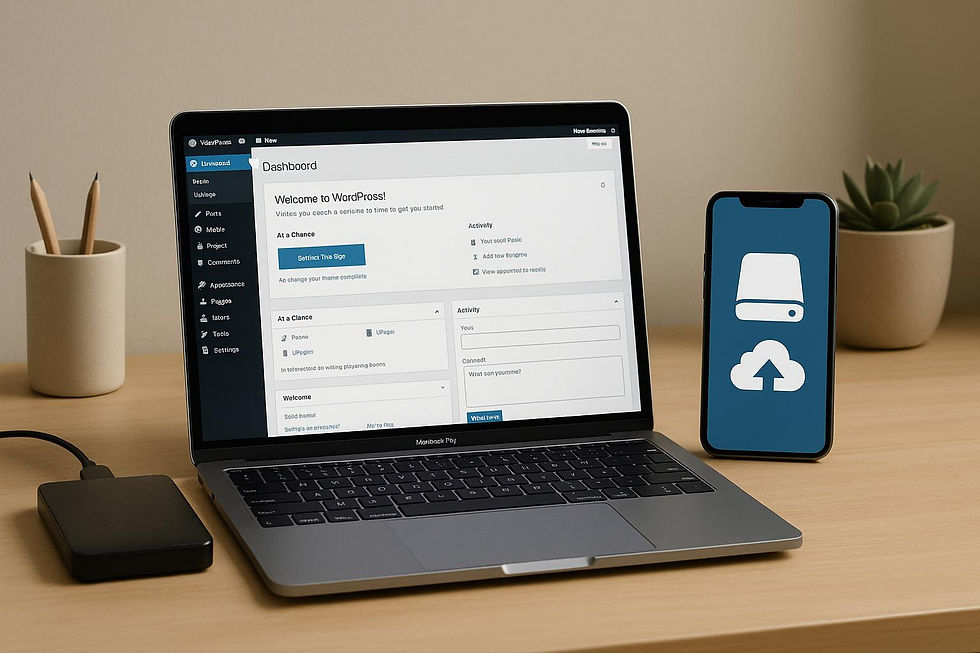
Comments