
Site Loading Slowly? 7 Common WordPress Issues Fixed
- Missy Ly
- 5 hours ago
- 15 min read
Slow WordPress sites can frustrate users, hurt search rankings, and reduce conversions. But most speed problems boil down to seven key issues you can fix yourself:
Shared Hosting: Overloaded servers slow down your site. Upgrade to VPS or managed hosting for better performance.
Outdated Software: Old WordPress versions, themes, and plugins create inefficiencies. Regular updates improve speed and security.
Too Many Plugins: Excess plugins and poorly coded ones bloat your site. Audit and remove unnecessary plugins.
Large Images: Oversized, uncompressed images slow page loads. Compress images and use modern formats like WebP.
No Caching or CDN: Missing caching and CDNs increase server workload. Use tools like WP Super Cache and Cloudflare for faster loading.
Cluttered Database: Unused data like spam comments and post revisions slow queries. Clean your database regularly with plugins like WP-Optimize.
Heavy Themes and Builders: Bulky themes and page builders add excessive code. Switch to lightweight themes like Astra or GeneratePress.
Quick Takeaway: Start with easy fixes like updating plugins, compressing images, and enabling caching. For long-term performance, consider upgrading hosting and switching to a leaner theme. These steps will make your site faster, improve user experience, and boost search rankings.
Easy WordPress Speed Optimization - 10 Simple Tips
1. Shared Hosting Problems
Shared hosting often becomes a major hurdle for WordPress sites struggling with slow load times. When your website shares server resources with dozens - or even hundreds - of other sites, performance can become unreliable and frustratingly slow.
Impact on Site Speed
In shared hosting, your WordPress site competes with others for the same CPU, RAM, and bandwidth. If a neighboring site experiences a traffic surge or runs resource-heavy processes, your site's performance can take a hit.
For instance, a site that typically loads in 2 seconds might take 8–10 seconds during peak traffic. This inconsistency not only irritates visitors but also negatively impacts your search engine rankings, as Google considers page speed a key factor in its algorithm.
Database queries also slow down in shared environments. With multiple websites accessing the same database, query times can stretch from milliseconds to several seconds. These delays are a clear sign that it's time to consider upgrading your hosting plan.
How to Resolve the Issue
Upgrading your hosting plan is a straightforward process. It usually involves backing up your site, setting up a new hosting account, and transferring your files and databases. Many hosting providers even offer free migration services, which can simplify the process significantly.
Choosing the right hosting solution - whether it's VPS, dedicated, or managed WordPress hosting - depends on your site's specific needs. Timing your migration is also important. Aim to move during periods of low traffic to minimize disruptions, and always test your site thoroughly on the new server before updating your domain's DNS settings.
Comparing Costs
Shared hosting is affordable, costing around $3–10 per month. However, upgrading to a better option like VPS or managed hosting typically costs $20–100+ monthly. While this is a higher upfront cost, the benefits are immediate. Faster load times mean a better user experience, higher conversion rates, and improved SEO performance. For business websites, these improvements often pay for themselves within the first month by reducing bounce rates and increasing revenue.
VPS hosting is a great middle-ground option, offering dedicated resources for $20–50 per month. It provides many of the benefits of dedicated hosting without the steep $100+ monthly price tag of a full dedicated server.
Why It Matters for WordPress
WordPress sites are particularly vulnerable to the downsides of shared hosting. The platform's dynamic nature relies on consistent server resources to handle PHP execution and database queries. While caching plugins can reduce some of the strain, they can't fully compensate for the limitations of shared hosting. Even tasks in the WordPress admin dashboard can become sluggish on an overloaded server.
In high-traffic situations or when running complex queries, even the best caching setup won't prevent performance issues on a shared server. Upgrading your hosting is often the only reliable way to ensure your WordPress site runs smoothly and efficiently.
2. Outdated WordPress Core, Themes, and Plugins
Running outdated WordPress software can hurt your site's performance and leave it vulnerable to security risks. When the WordPress core, themes, or plugins aren’t updated regularly, your site can slow down, become less secure, and operate inefficiently. These older versions often create performance bottlenecks, as explained below.
Impact on Site Speed
Outdated software can drag down your site's speed in much the same way hosting limitations do. Older core files, themes, and plugins often lead to slower database queries and higher resource consumption. Updates to the WordPress core frequently include improvements that enhance site speed - like better load times and more efficient media handling. For example, previous updates have optimized the block editor's performance and improved image processing. On the other hand, outdated plugins may rely on obsolete functions, and older themes can generate unnecessarily bulky HTML and CSS, making it harder for modern browsers to process them efficiently.
Ease of Resolution
The good news? Keeping your WordPress installation up to date is a simple task. Start by backing up your site, then update the WordPress core, followed by your themes and plugins. Test each update individually to ensure everything runs smoothly, ideally in a staging environment. If you’ve made customizations to your theme, consider using a child theme or documenting your changes so they’re not lost during updates. A staging environment is especially helpful for testing updates without risking issues on your live site.
Cost-Effectiveness
Updating WordPress is completely free and can save you time and headaches down the line. Regular updates act as preventive maintenance, reducing the chances of downtime and support issues. This allows you to focus on what really matters - creating content and growing your business.
Relevance to WordPress Optimization
Keeping your WordPress site updated lays the groundwork for better performance and security. Updates ensure compatibility with modern server setups and PHP versions, helping your site run more efficiently. Plus, regularly auditing your installation to remove unused plugins and themes keeps your site lean and optimized, ensuring that it performs at its best.
3. Too Many Plugins and Bad Plugin Code
Plugins are a great way to expand your WordPress site's functionality, but if not managed properly, they can significantly slow your site down. Every active plugin runs its code on your site, often on every page - even when its features aren’t needed. For instance, a contact form plugin might load its scripts across your entire site, or a social sharing plugin could pull in external resources that add unnecessary weight to your pages.
Poorly written plugins can make things worse by running inefficient database queries or loading extra CSS and JavaScript files. This bloats your site’s code, delays page load times, and ultimately hurts both user experience and your search engine rankings.
How to Fix the Problem
Start by reviewing all your active plugins. Deactivate any that aren’t essential and test your site’s speed using tools like GTmetrix or Google PageSpeed Insights. Then, reactivate plugins one at a time while monitoring performance. This helps you pinpoint any plugins that might be causing issues.
If you’re using multiple plugins for similar tasks - like separate ones for contact forms, social sharing, and security - consider switching to a single plugin that handles these functions more efficiently. Also, check your plugins for regular updates, good user reviews, and active developer support. Avoid plugins that haven’t been updated in a while or have unresolved bugs. Once your plugins are optimized, you can focus on other areas, like image optimization, to further enhance your site’s speed.
Is It Expensive?
The good news is that cleaning up your plugin setup mainly requires time and effort rather than money. By carefully reviewing and streamlining your plugins, you can achieve noticeable improvements in site performance without spending much. However, if you do need to replace a plugin, investing in a high-quality premium option from a trusted developer can be worth it. These plugins often deliver better performance, regular updates, and reliable support.
Why This Matters for WordPress Optimization
Managing your plugins effectively is a crucial step in optimizing your WordPress site. Fewer, well-maintained plugins provide a stable base for additional improvements, such as caching or using a Content Delivery Network (CDN). Regular plugin audits help keep your site lean by removing unused plugins, ensuring updates are applied, and replacing outdated tools with more efficient alternatives.
4. Large, Uncompressed Images
Images can dramatically impact your site's performance if they're not optimized. High-resolution photos, especially those straight from a camera, often come with file sizes that run into several megabytes. When these large files are uploaded directly to your site, visitors are forced to download them in full, which can significantly slow down page load times. If a single page contains multiple oversized images, the delay can become frustrating enough for users to abandon the site before it even finishes loading.
Resizing images improperly - such as displaying large images at smaller dimensions - or using the wrong file format only adds to the problem. These issues not only slow your site but also harm user engagement and search engine visibility.
Impact on Site Speed
Large, unoptimized images are one of the biggest culprits behind slow site speeds. They make pages heavier, which can be especially problematic for users with slower internet connections or those browsing on mobile devices. This sluggish performance doesn’t just frustrate visitors; it can also hurt your search engine rankings. Search engines factor page speed into their algorithms, and slow-loading pages are less likely to rank well. For mobile users, the problem is even more pronounced, as limited data plans and slower networks amplify the delays.
Simple Solutions
Optimizing images is one of the easiest ways to improve your site's performance. While WordPress does generate multiple sizes of uploaded images, it doesn’t always compress them effectively. You can address this by compressing images before uploading them or by using tools and plugins that automate the process. Free online compressors and WordPress plugins can shrink file sizes without sacrificing quality. Additionally, using modern formats like WebP provides better compression while maintaining image clarity, and fallback options ensure compatibility with older browsers.
Budget-Friendly Improvement
Image optimization is an affordable way to enhance your site's speed and user experience. Many tools and plugins are free or inexpensive, making it easy to reduce bounce rates and improve engagement without breaking the bank.
Why It Matters for WordPress
Optimizing images is a key step in improving WordPress site performance. Since images often make up the bulk of a page's weight, addressing this issue first can deliver noticeable results quickly. Once your images are optimized, other performance upgrades - like implementing caching or using a content delivery network (CDN) - become even more effective. WordPress’s built-in media tools, combined with its vast array of plugins, make it straightforward to keep your images optimized and your site running smoothly.
5. Missing Caching and CDN Setup
Skipping caching and a content delivery network (CDN) setup can make your WordPress site work much harder than it needs to. Every time someone visits your site, the server has to process PHP, query the database, and rebuild the page from scratch. This constant repetition slows down your site and puts unnecessary strain on your server - especially for visitors located far from your hosting server.
Many WordPress users overlook these essential performance tweaks, often because they’re unaware of their benefits or think the setup is too complicated. But here’s the good news: setting up caching and a CDN is now easier than ever, and it’s often free.
Impact on Site Speed
Caching significantly improves site speed by serving static versions of your pages instead of dynamically generating them for every visitor. This reduces server strain and shortens load times. CDNs take it a step further by storing copies of your site’s files on servers around the globe. When someone visits your site, they receive content from the server closest to them, cutting down on latency and making pages load faster.
Together, caching and CDNs can transform how quickly your site responds to users, no matter where they’re located.
Ease of Resolution
Setting up caching and CDN services is surprisingly straightforward. Many hosting providers now offer built-in caching as part of their plans. If yours doesn’t, free plugins like WP Super Cache, W3 Total Cache, or Jetpack Boost can get the job done with minimal effort.
As for CDNs, Cloudflare is a popular choice, offering a free tier that includes basic CDN services along with added security perks. Setting it up is as simple as updating your domain’s nameservers and tweaking a few settings in their user-friendly dashboard.
Cost-Effectiveness
You don’t need a big budget to improve your site’s performance. Free caching plugins like WP Super Cache and Cloudflare’s free CDN tier provide significant speed boosts without any upfront cost. For those looking for more advanced features, premium plans start at just $49 per year.
Relevance to WordPress Optimization
Caching and CDNs are essential tools for maintaining a fast WordPress site. WordPress’s dynamic nature - processing multiple database queries and PHP scripts for every page load - makes caching especially important. Paired with a CDN, these optimizations ensure your site delivers content quickly and efficiently, no matter the visitor’s location.
When combined with image optimization, caching and CDN setup create a solid foundation for WordPress performance. Cached pages load faster, and CDNs ensure that static assets like images are delivered to users with minimal delay. Together, these tools provide a comprehensive approach to speeding up your WordPress site and improving the user experience.
6. Cluttered Database and Poor Maintenance
Over time, your WordPress database collects unnecessary data - like post revisions, spam comments, and leftover metadata. This buildup makes your server work harder every time someone visits your site, which can drag down performance.
Impact on Site Speed
When your database is cluttered, every query has to sift through extra, irrelevant data. Things like spam comments, unused post revisions, and orphaned metadata add unnecessary weight to these queries. Over time, neglected databases can also develop fragmented tables and inefficient indexes, which slow things down even more - especially on sites with lots of content.
How to Fix It
Cleaning your database is easier than you might think. Plugins like WP-Optimize or Advanced Database Cleaner can handle the job for you. If you're comfortable working directly with your database, you can also use phpMyAdmin for manual cleanup.
The key is consistency. Set up a regular maintenance schedule to prevent clutter from piling up. Many optimization plugins let you automate cleanups on a weekly basis, saving you time and effort. Regular database maintenance not only keeps your site running smoothly but also works hand-in-hand with other performance improvements.
Affordable and Effective
Maintaining your database is one of the most budget-friendly ways to boost your site's performance. Free tools like WP-Optimize can handle most tasks, and even premium options are usually inexpensive. Plus, spending just a few minutes a month on maintenance can save you from costly upgrades to your hosting plan or hiring developers. Some hosting providers even offer built-in database optimization tools, making this process even more accessible.
Why It Matters for WordPress Optimization
A clean database is the backbone of a fast and efficient WordPress site. Streamlined database queries make caching and image compression more effective, speeding up your site overall. Since WordPress relies heavily on database interactions for everything from plugin activations to content updates, regular cleanup ensures your site can handle these tasks quickly and efficiently.
7. Heavy Website Builders and Themes
While shared hosting, outdated software, and poorly managed plugins can slow down your website, the design complexity of heavy themes and page builders is another common culprit. Many WordPress themes and builders prioritize visual appeal but come with a hidden cost: excessive code. They often load unnecessary CSS, JavaScript files, and unused features, increasing server demand and slowing down performance for every visitor.
Popular tools like Elementor, Divi, and Visual Composer make creating attractive layouts simple, but they can also add significant overhead to your pages. Similarly, multipurpose themes that try to offer everything often come packed with features most users will never touch. This extra weight, much like plugin overload, can severely impact your site's speed and responsiveness.
Impact on Site Speed
Heavy themes and builders differ from plugin bloat in that they embed a lot of extra design code directly into your site. This often means multiple CSS and JavaScript files are loaded on every page, whether they're needed or not. Some builders even add inline styles directly into your HTML, which can make caching less effective for browsers or content delivery networks (CDNs).
The problem worsens when these tools rely on shortcodes or custom post types, leading to additional database queries. Each time a visitor lands on your site, WordPress has to process these extra elements, which can slow down your pages significantly compared to a leaner setup.
How to Address the Issue
Your design choices play a major role in site speed, and switching to a lighter theme or builder is a practical step. If you're currently using a page builder, consider rebuilding your layouts with a lighter alternative or adopting Gutenberg, WordPress’s block editor. While this transition may take some effort, the performance improvements are well worth it.
When selecting a theme, look for lightweight, well-coded options that prioritize speed over unnecessary features. Themes like Astra, GeneratePress, or Kadence are excellent choices, offering plenty of customization without the extra bloat. These themes also integrate smoothly with popular page builders if you still need advanced design capabilities.
Cost Benefits
Opting for lighter themes and builders isn’t just about performance - it can save you money too. A faster website uses fewer server resources, which means you might be able to stick with a lower-tier hosting plan. Plus, an efficient site reduces the need for costly performance optimization tools or services.
Many lightweight, high-performance themes are budget-friendly, and some are even free. Options like Twenty Twenty-Four or other lightweight themes from the WordPress repository provide excellent performance without requiring any upfront investment.
Why This Matters for WordPress Optimization
Choosing a lightweight theme or builder is a cornerstone of WordPress optimization. Even with optimized images, a clean database, and effective caching, a bloated theme can still drag down your site’s performance.
A lightweight theme enhances the effectiveness of caching and other optimization efforts, creating a domino effect where each improvement builds on the last. When your site’s foundation is built for speed, every additional tweak delivers even better results.
Conclusion
A slow WordPress site doesn’t have to be a permanent headache. The seven common culprits - shared hosting limitations, outdated software, plugin overload, uncompressed images, lack of caching or CDN, cluttered databases, and bulky themes - can all be tackled with the right tools and strategies. Addressing these areas step by step can make a noticeable difference in your site’s speed and overall performance.
By upgrading to managed WordPress hosting, keeping your software and plugins up to date, optimizing images, setting up caching, cleaning up your database, and choosing lightweight themes, you can significantly improve load times. These combined efforts not only enhance the user experience but also positively impact your business. A delay of just one second in page load time can result in a 7% drop in conversions, 11% fewer page views, and a 16% dip in customer satisfaction. Plus, Google prioritizes faster-loading sites, with an ideal load time of under 2.5 seconds for main content.
Start with quick wins: compress images, remove unused plugins, and update your core files. These changes require minimal technical expertise but can deliver immediate results. Once you’ve tackled these basics, move on to more advanced fixes, like switching to a better hosting provider or integrating a CDN.
Consistency is key to maintaining these improvements. Regularly update your PHP version - PHP 8.3, for example, is 42% faster than older versions - and ensure your caching setup keeps up as you add new content. These ongoing efforts will help sustain your site’s performance over time.
Beyond speed, these optimizations also bring financial advantages. A faster site consumes fewer server resources, which might allow you to stick with a more affordable hosting plan. Many solutions, like lightweight themes and image compression, are either free or very low-cost, making them accessible and effective.
With an average user attention span of just 8.25 seconds, every second counts. Shaving even a small amount off your load time can help retain visitors and increase conversions. By applying these fixes, you’ll transform your WordPress site into a fast, efficient platform that delights users and earns favor with search engines. A faster site means happier visitors and better results for your business.
FAQs
How can I tell if shared hosting is slowing down my WordPress site?
Shared hosting works by allowing multiple websites to use the same server resources. While cost-effective, this setup can lead to performance hiccups. For instance, if another site on the server experiences a surge in traffic or has inefficient code, it might slow down your site too. To figure out if this is the problem, keep an eye on your site's speed during busy and quiet times. You can also reach out to your hosting provider to see if resource limits on the server are causing the slowdown. If the issues continue, it might be time to switch to a plan that offers dedicated resources for your site.
How can I keep my WordPress plugins updated and running smoothly?
To keep your WordPress plugins running smoothly, start by deleting any plugins you no longer use or need. A clean setup not only improves your site’s performance but also minimizes security risks.
When choosing plugins, prioritize those that are regularly updated by their developers. Frequent updates ensure they work well with the latest WordPress version and fix any bugs or security issues. Make it a point to check for updates often and install them as soon as they’re available.
Finally, resist the temptation to overload your site with plugins. Stick to the essentials - this helps maintain your site’s speed and reliability.
What should I consider when choosing a caching plugin or CDN for my WordPress site?
Choosing a caching plugin or Content Delivery Network (CDN) for your WordPress site hinges on understanding your specific needs and technical setup. Here are a few key points to keep in mind:
Ease of Use: If you're not tech-savvy, opt for tools with simple, user-friendly interfaces that streamline setup and management.
Compatibility: Make sure the plugin or CDN works seamlessly with your WordPress theme and any other plugins you’re using.
Performance Features: Look for advanced capabilities like browser caching, file minification, and CDNs with a global network of servers to ensure fast load times for visitors everywhere.
Begin by defining your website's performance objectives, then experiment with a few highly-rated options to find the one that aligns best with your needs.


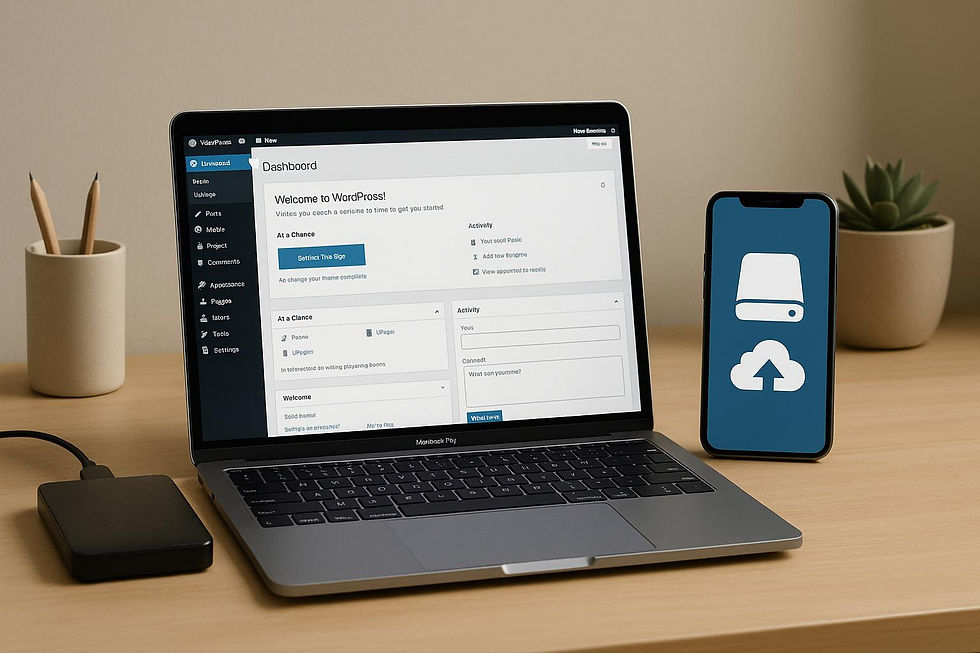
Comments